IPFS News Link • How To
How to Broadcast Live With a Green Screen
• https://www.makeuseof.com, BY JOWI MORALESVideo conferencing is becoming a permanent part of our workflow, especially when working remotely. And while working from home allows us to be flexible where we work, we must still strive to maintain a professional background when meeting our co-workers virtually.
However, having this is not always possible. Whether it's due to space limitations or housemates, it might not be easy to clear the area behind you. But, don't worry—there's a solution to this: a green screen!
Here's how you can set yourself up with a professional background without breaking the bank.
1. How to Use a Live Green Screen on Zoom
If you or your company use this app for your meetings, then you're in luck! Zoom has a powerful background filter that allows you to change your Zoom background image with or without a green screen.
All you have to do is join a meeting, go to the menu on the lower left, and select the caret/up arrow on the Start/Stop Video button. Then, choose Video Settings > Background & Filters.
If you don't have a green screen, you can select any Zoom virtual background of your choice or even upload your own by clicking on the plus (+) button. But if you have a green screen—or any plain colored background for that matter—tick the I have a green screen checkbox, and your Zoom green screen is good to go!