IPFS News Link • Media: Internet
How to Live Stream With Adobe Character Animator
• https://www.makeuseof.com, BY NICOLE MCDONALDIf you want to spice up your live stream on platforms such as Facebook and Twitch, why not show up as a cartoon? You will certainly capture some attention this way.
Using Adobe Character Animator, along with a few additional resources, you can make it happen. Better yet, you don't even need to be a professional animator. Here's how to get started.
1. Selecting Your Puppet
Before you can appear as a cartoon on your live stream, there are a few things to do. First, you must import the puppet you wish to use and place it on your Timeline.
When selecting your puppet, make sure it has simple controls and has a diverse selection of expressions. A great example puppet to use is Adobe's free puppet, Bluster.
You can use any puppet you wish. However, puppets with a large number of trigger expressions with easy and clear activations will allow you to create a rich experience for your viewers. It will also make it much easier for you to activate each expression.
To check the available triggers for your puppet, switch to Stream Mode in Character Animator, and review the options available in the Perform panel. Our example puppet, Bluster, has 19 trigger options, allowing you to animate your puppet easily.
2. Set Your Scene Size
Once you have selected your puppet and added it to your Timeline, you will want to make sure the scene size is optimized for your live stream. The recommended size is 1280x720px.
To make this adjustment follow the steps below:
Select your Scene from the Name window.
In the Properties panel, change the dimensions to the recommended 1280x720px.