IPFS News Link • How To
How to take a screenshot on any device
• http://www.popsci.com, By David NieldThere are lots of reasons why you might want to take a screenshot on your computer or phone: to prove you finally completed that video game, to record a website layout for safe keeping, or even to make some desktop wallpaper from your favorite movie. Whatever the reason, here's how to go about it on all the major platforms, from Windows to macOS and Android to iOS.
Windows
On Windows, a simple tap on the PrtScn (print screen) button will copy a shot of the desktop to the clipboard, and you can then paste it into an image editor.
There are other keyboard shortcuts to know about which make use of the Windows key (if your keyboard has one): press Windows+PrtScn and the shot is automatically saved into a Screenshots folder in your account's Pictures folder. Meanwhile Alt+PrtScn will take a grab of only the currently active window and copy it to the clipboard.
Apple computers
Mac keyboards don't have a PrtScn key—or indeed a Windows key—so the shortcuts are completely different. Ctrl+Shift+Cmd+3 copies the current screen contents to the clipboard, or you can drop the Ctrl part to save a PNG file to the desktop instead.